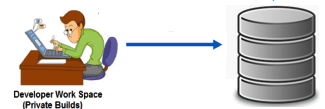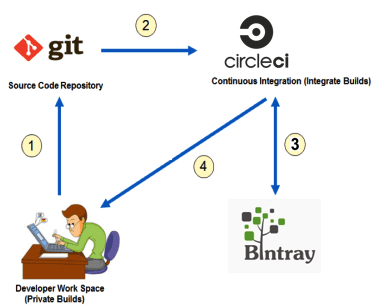Audience And Agenda
The below series of posts is useful for, Developers. Infra Specialists. Dev/Sys Specialists. towards, Hands-on with underlying code and configuration. Jump start implementations of Continuous Integration/Quality/Testing/Delivery/Deployment/Everything. Jump start delivery pipelines. It is NOT, Focussed on any DEVOPS tool/technology. Focussed on any particular method/concept. Talking about advanced usage. Some Pre-requisites before you jump in, Basic shell scripting. Basic java/java script programming. The first series of posts are about continuous integration in its simplest form, Let's get started. Next-->